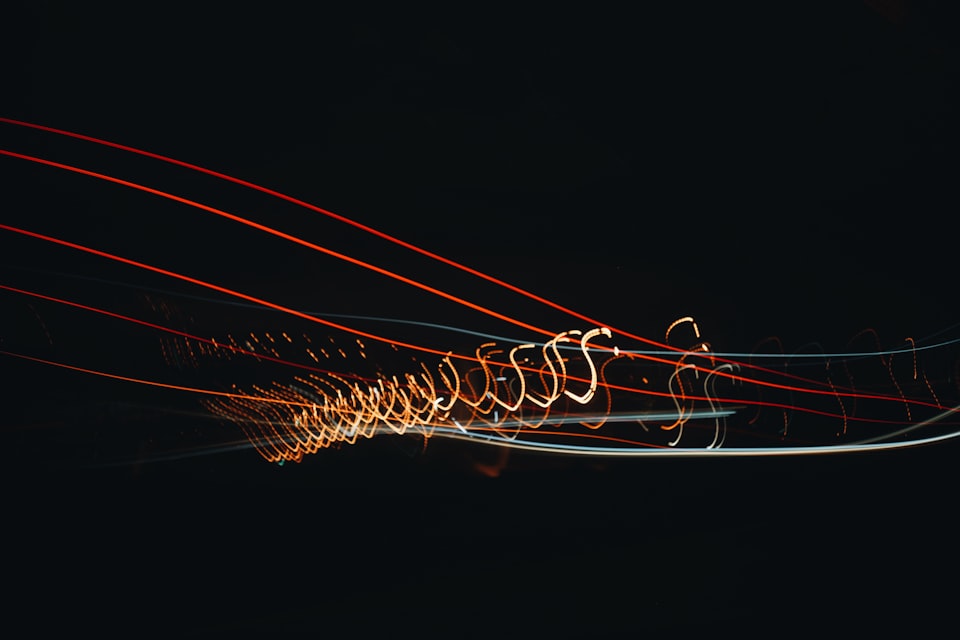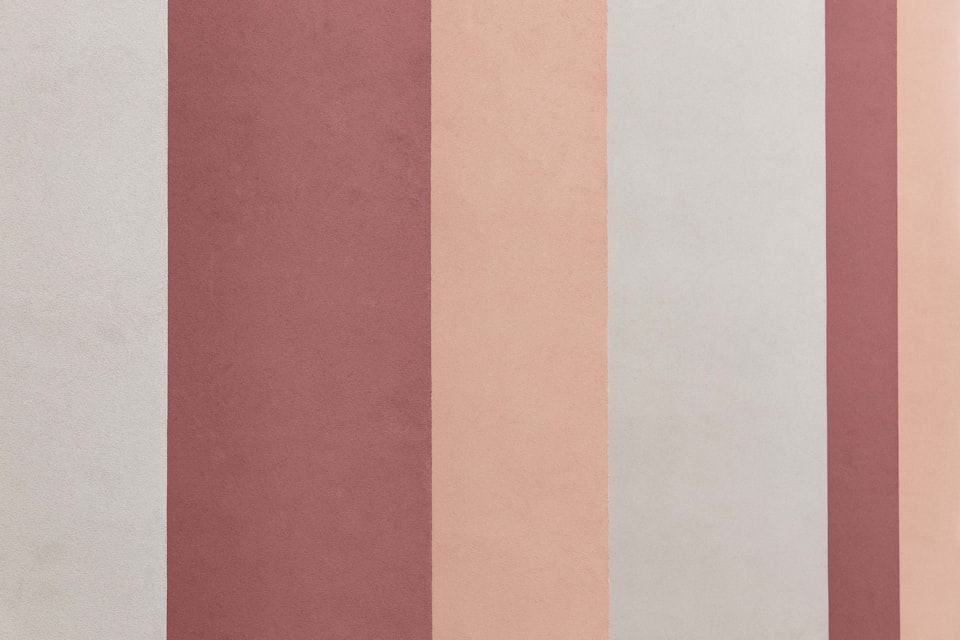Cert-manager is an open-source certificate management solution for Kubernetes clusters. It automates the issuance, renewal, and management of SSL/TLS certificates within a Kubernetes environment. Cert-manager is crucial in securing communication between services, encrypting HTTP traffic, and establishing secure connections to external systems.
Cert-manager integrates with popular certificate authorities (CAs) such as Let's Encrypt, Venafi, and HashiCorp Vault to get certificates. It acts as a bridge between Kubernetes and these CAs, handling the certificate lifecycle management process.
I recently helped a customer create a self-signed CA. While researching, I found that there were no examples showing how to use self-signed private CA with cert-manager. There are plenty of examples about Let's Encrypt, Venafi, and AWS ACM Private CA. But none when you want to issue client certificates using a self-signed CA. This post shows how to create a private CA in cert-manager and generate client certificates using cert-manager CSI driver.
Setup cert-manager
Let's start by setting cert-manager in your Kubernetes cluster. We'll use Helm for installation. Cert-manager website includes alternate installation methods if Helm doesn't work for you. If you use Amazon EKS, there are EKS Blueprints to install cert-manager and cert-manager CSI driver (Terraform, CDK) .
Use Helm to install cert-manager and cert-manager CSI driver:
helm repo add jetstack https://charts.jetstack.io --force-update
helm install \
cert-manager jetstack/cert-manager \
--namespace cert-manager \
--create-namespace \
--version v1.12.0 \
--set installCRDs=true
helm upgrade -i \
cert-manager-csi-driver \
jetstack/cert-manager-csi-driver \
--namespace cert-manager \
--wait
You should now have the following pods running in the cert-manager namespace:
$ kubectl get pods -n cert-manager
NAME READY STATUS RESTARTS AGE
cert-manager-559b5d5b7d-gr8rt 1/1 Running 0 1h
cert-manager-cainjector-f5c6565d4-z8hzg 1/1 Running 0 1h
cert-manager-csi-driver-c8jmg 3/3 Running 0 1h
cert-manager-csi-driver-vkq5d 3/3 Running 0 1h
cert-manager-webhook-5f44bc85f4-ghqkm 1/1 Running 0 1h
Cert-manager-cainjector is a component of cert manager that injects certificate-related data into pods running in the cluster.It injects certificates, private keys, and other cryptographic material into application workloads, making them readily available to secure communication within the cluster.
By injecting certificates directly into the pods, cert-manager-cainjector eliminates the need for manual configuration or mounting of certificates. It simplifies securing communication between services within the Kubernetes cluster. Cert-manager-cainjector automatically updates and rotates certificates according to the defined policy
Create a Private Certificate Authority (CA)
Next, we'll create private CA, which cert-manager will use to issue and manage certificates for services that run in your cluster.
Cert-manager has two issuers that create client and CA certificates: ClusterIssuer and Issuer. The fundamental difference between ClusterIssuer and Issuer is their scope. Issuer is limited to a specific namespace, while ClusterIssuer has a cluster-wide scope.
An Issuer can only create certificates within the same namespace where it is defined. A ClusterIssuer can issue certificates across multiple namespaces in a Kubernetes cluster. For example, if you have a web application deployed in the "webapp" namespace and you want to issue certificates for that specific namespace, you can define an Issuer resource within the "webapp" namespace. If you have a cluster-wide API service that needs to communicate securely with services in other namespaces, you can define a ClusterIssuer to issue certificates for all those namespaces.
I'll create a ClusterIssuer to issue a root certificate and an Issuer to create service certificates. The Issuer resource is created in sandbox namespace where I'll create a TLS server later in the post. If I create more namespaces, I can create Issuers in those namespaces and use the ClusterIssuer to issue certificates using the private CA.
Create a ClusterIssuer, a root certificate, and an Issuer:
cat << EOF > cert-manager-resources.yaml
apiVersion: v1
kind: Namespace
metadata:
name: sandbox
---
apiVersion: cert-manager.io/v1
kind: ClusterIssuer
metadata:
name: selfsigned-issuer
spec:
selfSigned: {}
---
apiVersion: cert-manager.io/v1
kind: Certificate
metadata:
name: my-selfsigned-ca
namespace: sandbox
spec:
isCA: true
commonName: my-selfsigned-ca
secretName: root-secret
privateKey:
algorithm: ECDSA
size: 256
issuerRef:
name: selfsigned-issuer
kind: ClusterIssuer
group: cert-manager.io
---
apiVersion: cert-manager.io/v1
kind: Issuer
metadata:
name: my-ca-issuer
namespace: sandbox
spec:
ca:
secretName: root-secret
EOF
kubectl apply -f cert-manager-resources.yaml
Create sample workloads to test encryption
With cert-manager setup, let's create a TLS server. The key thing to note about service certificates is that we need to specify the Common Name (also known as CN) when creating a certificate. The CN represents the DNS name of the service the certificate is protecting.
Say, you're hosting your service at service.example.com, then you'd have to specify service.example.com as the CN. If a client tries to access this service using an alternate name (e.g., service.subdomain.example.com) it will get an SSL error.
In a Kubernetes cluster, a service can have multiple DNS names. For example, a service called my-simple-service, can also be called my-simple-service.my-namespace.svc, my-simple-service.my-namespace.svc.cluster.local, or example.com/mysimpleservice depending on how clients access the service. So, when generating a certificate for a Kubernetes service, we need to ensure that the certificate is also valid for all alternate DNS names.
When generating a certificate for a service that's accessible at multiple DNS names, you'll have to include all alternate DNS names in the certificate. This type of certificate is called a Subject Alternate Name (or SAN) certificate as it allows multiple hostnames to be protected by a single certificate.
If you were to manually generate a certificate with alternate names, the process is pretty tedious. Cert-manager simplifies this process. You can create a Certificate resource with alternate names like this:
apiVersion: cert-manager.io/v1
kind: Certificate
metadata:
name: sample-certificate
spec:
secretName: sample-certificate-secret
issuerRef:
name: private-ca-issuer
kind: Issuer
commonName: example.com
dnsNames:
- example.com
- www.example.com
ipAddresses:
- 192.168.0.1
When you create a certificate, cert-manager creates a Kubernetes secret in the same namespace. You can then mount this secret in your pods.
But, there's an even easier way to get certificates for your applications. This is where cert-manager CSI driver comes in. You can use cert-manager CSI driver to create service certificates on the fly. You can define certificates request right in your pod template. It runs as daemonset and creates certificates without creating a secret. Your keys are stored on the node and they never leave the node.
Here are benefits of using cert-manager CSI driver:
- Ensure private keys never leave the node and are never sent over the network. All private keys are stored locally on the node.
- Unique key and certificate per application replica with a grantee to be present on application run time.
- Reduce resource management overhead by defining certificate request spec in-line of the Kubernetes Pod template.
- Automatic renewal of certificates based on expiry of each individual certificate.
- Keys and certificates are destroyed during application termination.
- Scope for extending plugin behavior with visibility on each replica's certificate request and termination.
Create a sample web service:
cat << EOF > https-server-using-csi-driver.yaml
apiVersion: apps/v1
kind: Deployment
metadata:
labels:
app: sample-api
name: sample-api
namespace: sandbox
spec:
replicas: 1
selector:
matchLabels:
app: sample-api
template:
metadata:
labels:
app: sample-api
spec:
restartPolicy: Always
volumes:
- name: tls
csi:
driver: csi.cert-manager.io
readOnly: true
volumeAttributes:
csi.cert-manager.io/issuer-name: my-ca-issuer
csi.cert-manager.io/dns-names: \${POD_NAME}.\${POD_NAMESPACE}.svc.cluster.local,sample-api-service.sandbox.svc.cluster.local,sample-api-service.sandbox.svc.,sample-api-service.
containers:
- name: sample-api
image: public.ecr.aws/k9t3d5o9/secureservice:latest
volumeMounts:
- mountPath: "/etc/tls"
name: tls
readOnly: true
ports:
- containerPort: 8443
---
apiVersion: v1
kind: Service
metadata:
labels:
app: sample-api-service
name: sample-api-service
namespace: sandbox
spec:
ports:
- port: 443
protocol: TCP
targetPort: 8443
selector:
app: sample-api
type: ClusterIP
EOF
kubectl apply -f https-server-using-csi-driver.yaml
In the template, I've created a volume of type csi.driver = csi.cert-manager.io. I've also specified the Issuer csi.cert-manager.io/issuer-name: my-ca-issuer, which is the Issuer I created earlier in the post. Finally, I've also added all the DNS names at which my service is accessible using csi.cert-manager.io/dns-names: \${POD_NAME}.\${POD_NAMESPACE}.svc.cluster.local,sample-api-service.sandbox.svc.cluster.local,sample-api-service.sandbox.svc.,sample-api-service.
The container image runs a simple Python HTTPS server. The code uses a PEM file to load certificates. I use the tls.crt and tls.key files that the CSI driver creates to generate the PEM file.
cat /etc/tls/tls.crt /etc/tls/tls.key > tls.pem
Here's the code for the HTTPS server:
import ssl
from http.server import HTTPServer, BaseHTTPRequestHandler
class SimpleHTTPRequestHandler(BaseHTTPRequestHandler):
def do_GET(self):
self.send_response(200)
self.send_header('Content-type', 'text/html')
self.end_headers()
self.wfile.write(b'<h1>Serving page securely</h1>')
def run(server_class, handler_class, pem_file, port):
server_address = ('0.0.0.0', port)
httpd = server_class(server_address, handler_class)
httpd.socket = ssl.wrap_socket(httpd.socket, certfile=pem_file, server_side=True)
print(f'Starting server on port {port}...')
httpd.serve_forever()
if __name__ == '__main__':
pem_file = 'tls.pem'
port = 8443
run(HTTPServer, SimpleHTTPRequestHandler, pem_file, port)
Create a client
Next we want to make sure that the certificate works. If I access this service with a web browser, I'll get an error stating the certificate is invalid. That's because it is a self-signed certificate. My browser rightfully doesn't trust the CA I just created. But if I import the root certificate, then I'll be able to access the service securely without an invalid certificate error.
Let's create a client application and we'll use curl to access the service:
cat << EOF > client-app.yaml
apiVersion: apps/v1
kind: Deployment
metadata:
labels:
app: sample-api-client
name: sample-api-client
namespace: sandbox
spec:
replicas: 1
selector:
matchLabels:
app: sample-api-client
template:
metadata:
labels:
app: sample-api-client
spec:
volumes:
- name: tls
csi:
driver: csi.cert-manager.io
readOnly: true
volumeAttributes:
csi.cert-manager.io/issuer-name: my-ca-issuer
containers:
- name: sample-api
image: alpine/curl
command: ["/bin/sh", "-c"]
args: ["while true; do sleep 30; done"]
volumeMounts:
- mountPath: "/etc/tls"
name: tls
readOnly: true
EOF
kubectl apply -f client-app.yaml
Note that since this is a client application, I am not specifying any dns-names.
Now let's test connecting from the client to the service:
kubectl -n sandbox get pods -l app=sample-api-client -o name \
| xargs -I{} kubectl -n sandbox exec {} -- \
curl -s https://sample-api-service
I get an error:
curl: (60) SSL certificate problem: unable to get local issuer certificate
curl failed to verify the legitimacy of the server and therefore could not
establish a secure connection to it. To learn more about this situation and
how to fix it, please visit the web page mentioned above.
command terminated with exit code 60
This is because I have to specify the root certificate (as this is a self-signed certificate). Let's specify the root certificate this time using curl's --cacert option.
kubectl -n sandbox get pods -l app=sample-api-client -o name \
| xargs -I{} kubectl -n sandbox exec {} -- \
curl -s https://sample-api-service --cacert /etc/tls/ca.crt

The service is accessible at https://sample-api-service. Now let's verify the certificate also works when we access the service using sample-api-service.sandbox.svc.cluster.local and sample-api-service.sandbox.svc. names.
kubectl -n sandbox get pods -l app=sample-api-client -o name \
| xargs -I{} kubectl -n sandbox exec {} -- \
curl -s https://sample-api-service.sandbox.svc --cacert /etc/tls/ca.crt
kubectl -n sandbox get pods -l app=sample-api-client -o name \
| xargs -I{} kubectl -n sandbox exec {} -- \
curl -s https://sample-api-service.sandbox.svc.cluster.local --cacert /etc/tls/ca.crt

The service is accessible at all 3 addresses.
There you have it. The communication from client to server now uses TLS encryption.
Cleanup
Delete the resources created in this post:
kubectl -n sandbox delete deployments.apps sample-api sample-api-client
If you'd like to uninstall cert-manager and cert-manager-csi-driver:
helm uninstall -n cert-manager cert-manager-csi-driver
helm uninstall -n cert-manager cert-manager
Conclusion
In this post I showed you how to encrypt traffic in a Kubernetes cluster using cert-manager. I created a private CA and used it to generate service and client certificates. I also showed you can use cert-manager CSI driver to easily issue certificates for your applications.
If your applications need additional certificates, you can use cert-manager trust-manager to inject trust bundles into your Kubernetes pods.